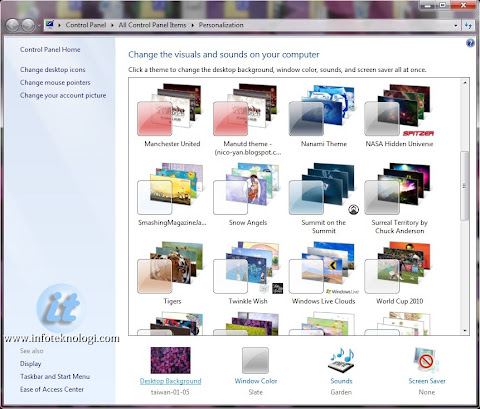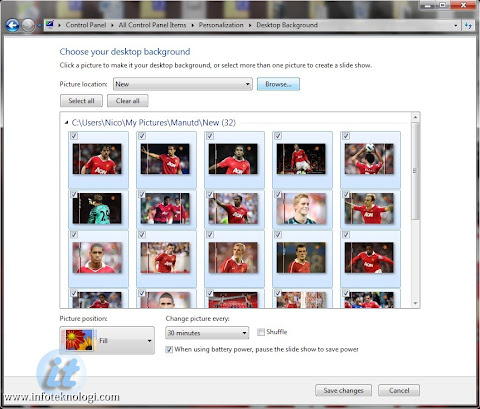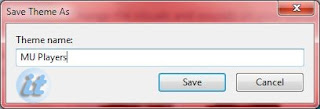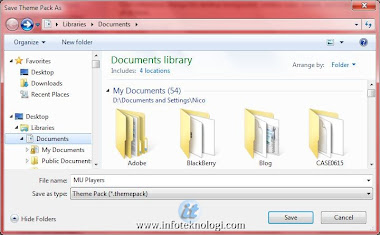Mengupgrade sebuah komputer dari Windows XP ke Windows Vista bisa
menjadi sebuah transisi yang halus dengan persiapan yang tepat. Anda
perlu memastikan dulu bahwa komputer mampu menjalankan Windows Vista.
Cara termudah untuk melakukannya adalah menggunakan Windows Vista
Upgrade Advisor, yang juga akan memberikan aksi-aksi yang harus Anda
lakukan sebelum upgrade.
Jalankan Windows Vista Upgrade Advisor
Langkah
paling awal yang harus Anda lakukan sebelum mengupgrade sebuah komputer
yang menjalankan Windows XP ke Windows Vista adalah menjalankan Windows Vista Upgrade Advisor. Windows
Vista Upgrade Advisor memindai sebuah komputer dan kemudian memberi
Anda sebuah laporan yang mudah dibaca yang memuat informasi berikut:
| • | Apakah sebuah komputer yang menjalankan Windows XP siap untuk diupgrade ke Windows Vista |
| • | Apakah sebuah komputer yang menjalankan Windows Vista siap diupgrade ke edisi Windows Vista yang lebih canggih |
| • | Edisi Windows Vista mana yang paling cocok untuk komputer |
| • | Fitur-fitur dari Windows Vista mana yang akan dapat dijalankan pada komputer |
| • | Update perangkat keras mana yang perlu diinstal dan menjalankan edisi dan fitur Windows Vista yang sesuai |
| • | Segala aplikasi yang telah diinstal pada komputer yang mungkin mengalami masalah kompatibilitas dengan Windows Vista dan merekomendasikan cara-cara untuk mengatasi masalah tersebut |
Windows
Vista Upgrade Advisor bahkan memberikan sebuah daftar tugas dengan
aksi-aksi yang harus Anda lakukan sebelum mengupgrade ke Windows Vista,
termasuk program dan driver perangkat keras mana yang perlu diupdate dan
mana yang tidak kompatibel dengan Windows Vista dan mana yang perlu
disingkirkan.
Update Komponen Sistem
Jika Windows Vista Upgrade Advisor mendeteksi
sebuah komponen dasar perangkat lunak pada komputer, seperti sebuah
kartu video atau memori, yang tidak memenuhi kebutuhan minimum untuk
menjalankan Windows Vista, Anda perlu menggantu komponen tersebut
sebelum upgrade ke Windows Vista. Cari logo Certified for Windows Vista
pada perangkat baru untuk memastukan bahwa produk tersebut telah diuji
untuk bekerja dengan Windows Vista. Anda dapat mengujungi Windows
Marketplace untuk membeli produk-produk bersertifikasi.
Update Piranti atau Driver Perangkat Keras
Jika Windows Vista Upgrade Advisor mendapati
bahwa sudah ada driver perangkat keras untuk seluruh komponen perangkat
keras yang tertempel pada komputer Anda, maka tidak ada yang perlu Anda
khawatirkan. Jika Windows Vista Upgrade Advisor mendeteksi sebuah
perangkat yang belum memiliki driver perangkat keras, laporan akan
memberitahu Anda apakah driver tersedia dari Windows Update atau jika
Anda perlu mengunduhnya dari situ Web pembuat perangkat tersebut. Jika
tidak ada driver untuk perangkat tersebut yang kompatibel dengan Windows
Vista, Anda harus memutuskannya selama upgrade dan mengganti perangkat
tersebut dengan perangkat yang kompatibel dengan Windows Vista atau
menunggu pembuat perangkat menyediakan driver perangkat yang kompatibel
dengan Windows Vista.
Update atau Ganti Program
Jika Windows Vista Upgrade Advisor mendeteksi
sebuah program yang diinstal tidak kompatibel dengan Windows Vista,
laporan akan memberitahu Anda tindakan yang harus Anda lakukan.
Kadangkala, sebuah update untuk program tersedia dari situs Web
produsennya. Kadangkala, Anda perlu membeli versi baru dari program
tersebut. Jika tidak tersedia versi program yang kompatibel dengan
Windows Vista, Anda harus uninstall program tersebut sebelum mengupgrade
ke Windows Vista dan menggantikannya dengan sebuah program yang
kompatibel dengan Windows Vista setelah upgrade selesai.
Dalam
banyak kasus, perangkat lunak keamanan (seperti program anti-spyware dan
antivirus) dan beberapa perangkat lunak utilitas disk (seperti beberapa
program defragmentasi disk) yang ditulis untuk Windows versi sebelumnya
tidak kompatibel dengan Windows Vista dah harus di-uninstalled sebelum
upgrade
Backup Komputer Anda
Sebelum mengupgrade komputer
Anda ke Windows Vista atau sebelum melakukan perubahan mayor sistem,
Anda harus selalu mencadangkan data pengguna yang penting ke sebuah
lokasi yang aman dan terpercaya. Mintalah Bantuan Seorang Profesional.
Jika Anda mendapat masalah pada saat menginstal Windows Vista SP1, Microsoft menyediakan bantuan untuk masalah-masalah instalasi melalui e-mail, chat, atau telepon bebas pulsa sampai dengan 18 Maret 2009. Jika Anda mengupgrade sebuah komputer berbasis Windows XP ke Windows Vista dengan SP1, Anda akan mendapatkan dukungan cuma-cuma selama 90 hari.
Jika Anda ingin sistem Anda dinilai dan dipersiapkan secara profesional untuk Windows Vista atau sistem Office 2007, Anda dapat menghubungi seorang Microsoft IT Specialist. Mereka memiliki perangkat dan pelatihan yang tepat untuk menyediakan layanan ini dengan cepat.
Source: www.microsoft.com/…/vista-upgrading-from-windows-xp.mspx